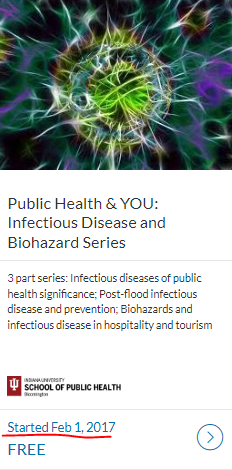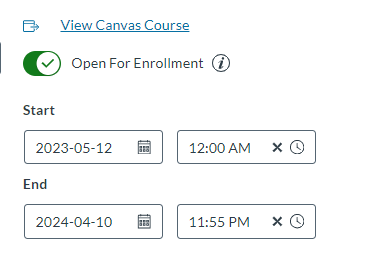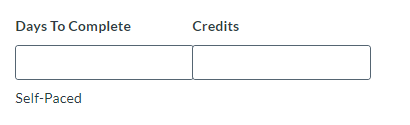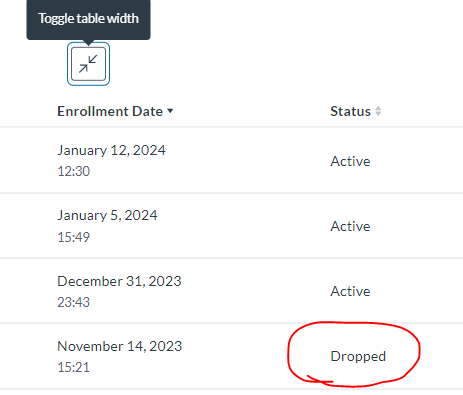Date fields in Canvas LMS and IU Expand
Some of our readers have asked how the date fields (and related functions) in Canvas LMS and IU Expand (Canvas Catalog) affect one another. To help, we’ve created the following guide.
Date Fields in Canvas LMS
Canvas LMS Dates
Let’s say you have created an IU Expand listing that links to a course in Canvas LMS.
The dates you enter in Settings for the Canvas LMS course can impact a student’s ability to access the course via a link in IU Expand, even if you created your Expand course listing without a Days to Complete limitation or Open for Enrollment dates.
In Canvas LMS, for example, selecting a specific Term (anything other than No Expiration) or entering Start and End dates will limit students’ access to course materials if they try to access the course from a link in IU Expand. Once the selected term has ended or the end date has passed, students in Expand will lose access to the Canvas LMS course and all associated materials, even if they have completed the course.
In general, if you are offering a self-paced course in IU Expand, it is best to leave Term as No Expiration and leave the date fields blank in Canvas LMS.
This image (below) shows the Term and Start/End Date fields in the Settings area of the Canvas course.
Canvas LMS Section Dates
You may notice a date on the tile for your IU Expand listing. This date can sometimes cause confusion for newly enrolled students.
This date appears if there are specific sections of the course created in Canvas LMS. The information will populate in your IU Expand listing to show when the section begins. If students are enrolled in the Canvas LMS course with no associated or specified section, the date will be replaced with Self-Paced.
Date Fields in IU Expand
Open for Enrollment Date
Another field is the Open for Enrollment date, located at the top right corner of your listing in IU Expand.
Some Canvas Catalog owners want to schedule ahead and set enrollment to open on a certain date. Perhaps they haven’t completed work on their associated Canvas LMS course, or maybe the course is being offered in conjunction with other events that occur on a certain date.
Start indicates the date your listing will open for enrollment and End indicates a closure to enrollment. Both date fields are optional. If you want to have your course open for enrollment without any beginning or end, you may leave these fields blank.
Days to Complete
When you create an IU Expand listing, you will notice a field called Days to Complete. Only use this field if you have a course that must be completed within a certain amount of time. The image below shows the Days to Complete field.
Note: If the learner does not complete all modules in the course before the days to complete expires, a certificate of completion will not issue.
If you do not complete this field, the course listing will show as Self-Paced, which means a learner can progress through it in their own time.
If you do enter a number in the Days To Complete field when you create your course listing, each learner will be enrolled in their Canvas LMS course in a personalized section. This allows the system to determine how many days each learner has left to complete the coursework.
After the allotted number of days, the learner may lose access to the course in Canvas LMS, and the Student Dashboard may show them as having dropped the course (as displayed in the image below).
Carefully consider whether this is a necessary field for your listing, because it can affect the accuracy of enrollment data in IU Expand Analytics and can cause confusion for students and sub-catalog administrators.
For example, let’s say you publish a listing with a number in the Days to Complete field in IU Expand, and students begin to enroll in the course. Each student is entered into Canvas LMS in a personalized course section.
If the number of days to complete is later removed, it initiates several actions in the Canvas LMS and IU Expand systems: students are automatically moved from their personalized section into the main Canvas LMS course section, where they can still access the course. However, IU Expand interprets the student’s removal from the personalized section as the student having dropped the course. IU Expand Analytics and the Student Dashboard will then show the student as dropped, even though they still have access to the course in Canvas. See the image below for an example of a student showing as dropped.
Again, to avoid confusion among students and administrators, only use the Days to Complete field if it is truly necessary for your course.